Why Database Disasters Happen to Good Websites
It’s an unfortunate reality, but most of us only truly appreciate the need for a database backup after a complete disaster. Picture this: you’ve just launched a major site update or installed a promising new plugin. Suddenly, your site is gone, replaced by the dreaded "white screen of death" or an "Error Establishing a Database Connection" message. That feeling of panic is all too real. Your blog posts, customer orders, user comments, and every single setting—potentially years of work—could be gone in a flash. This isn't just a worst-case scenario; it's a gut-wrenching experience for many website owners.
The Most Common Culprits
Database failures don't usually send a warning. They often come from seemingly harmless actions or technical hiccups that are out of your control. From talking with developers who have been in the trenches, these are the most frequent causes:
- Plugin and Theme Conflicts: A poorly written plugin or an update that doesn't play well with your current theme can easily corrupt your database tables. The risk is especially high when a plugin messes with essential tables like
wp_postsorwp_users. - Failed Updates: We've all been there. A WordPress core, theme, or plugin update gets interrupted by a server timeout or a spotty connection. This can leave your database half-updated and completely broken.
- Human Error: It happens to the best of us. Accidentally deleting a critical user, running a bulk post deletion with the wrong filter, or making one incorrect tweak in phpMyAdmin can cause instant and serious damage.
- Server Failures: Even with top-notch management, things can go wrong on the server side. A hard drive crash or other hardware failure at your website hosting provider can wipe out your database without a moment's notice.
The False Sense of Security
Many people think they're covered because their hosting plan includes "backups." The problem is, these are often full server snapshots taken weekly, not the daily, specific database backups you really need. If something goes wrong a few days after the last snapshot, you could lose a whole week of new customer orders, blog comments, and other vital data. This is why knowing how to backup WordPress database files yourself is your real safety net.
WordPress is a giant in the web world, expected to power around 43% of all websites by 2025. Its immense popularity makes it a big target for automated attacks and more prone to technical issues just because of the sheer number of users. You can dig into more of these figures in the latest WordPress statistics. A solid database backup plan isn't just about preventing data loss—it's about ensuring your business can continue running and protecting the valuable digital asset you've worked so hard to create.
What's Actually Inside Your WordPress Database

Before diving into how to back up your WordPress database, it helps to understand what you're actually saving. Imagine your WordPress database as your website's brain. It's not where your images, themes, or plugin files are stored; those live separately on your server. Instead, the database is a collection of neatly organized tables holding all the dynamic content and settings that make your site tick.
This is a crucial point. I've seen many site owners mistakenly think that backing up their files is the whole job. They only realize their mistake after a crash wipes out all their blog posts, user accounts, and comments. Simply put, your database holds the content, while your files provide the structure and look.
A Tour of Your Digital Filing Cabinet
Inside this "brain," you'll find a set of core tables, each with a specific job. All your posts and pages? They're in the wp_posts table. Every comment from your readers is filed away in wp_comments. Your user accounts, from administrators down to subscribers, are stored in wp_users and wp_usermeta. This is where your most valuable and irreplaceable data lives.
Plugins also get in on the action, creating their own tables to store their data. For instance, a contact form plugin might create a table to hold submissions, while your SEO plugin adds tables for metadata and redirect rules. Recognizing this helps you see just how much is at stake.
For a clearer picture, here’s a breakdown of the standard tables you'll find in a WordPress installation and what they do.
| Table Name | Data Type | Backup Priority | Typical Size |
|---|---|---|---|
wp_posts |
Posts, pages, revisions, menu items | Critical | Medium to Very Large |
wp_postmeta |
Metadata for posts and pages | Critical | Medium to Very Large |
wp_comments |
Comments and comment metadata | High | Small to Large |
wp_users |
User accounts (usernames, emails) | Critical | Small to Medium |
wp_usermeta |
Additional user information (roles) | Critical | Small to Medium |
wp_options |
Site-wide settings, plugin configs | High | Small to Medium |
wp_termmeta |
Metadata for categories and tags | Medium | Small |
wp_terms |
Categories and tags | Medium | Small |
This table shows why protecting certain tables like wp_posts and wp_users is absolutely essential. Losing them means losing the core of your website.
Dynamic vs. Static Components
The size and contents of your database directly shape your backup strategy. For a text-heavy website, the database backup itself might be around 3-4 GB, but other data like user-uploaded files can add another 20-21 GB or more. If you're curious about data trends, you can explore a detailed SQL Server analysis for deeper insights.
Not all data changes at the same rate. Your wp_posts and wp_comments tables are highly dynamic, updating with every new post or comment. On the other hand, the wp_options table, which stores your main site settings, is fairly static unless you're overhauling your configuration. This is key for creating a smart backup plan. You’ll want to back up dynamic tables frequently, while the less active ones might not need the same constant attention. Knowing what’s inside empowers you to create targeted, efficient backups that truly protect your site.
Manual Backup Methods That Actually Work Under Pressure
While automated systems are fantastic, they can fail. A plugin conflict might lock you out of your admin area, or a server issue could make automated tools unusable. In these high-pressure moments, knowing how to backup WordPress database files by hand is a skill that can save your entire website. It's your ultimate fallback plan, giving you direct control when everything else goes sideways.
This infographic gives a high-level view of the manual backup process using a common tool, phpMyAdmin.
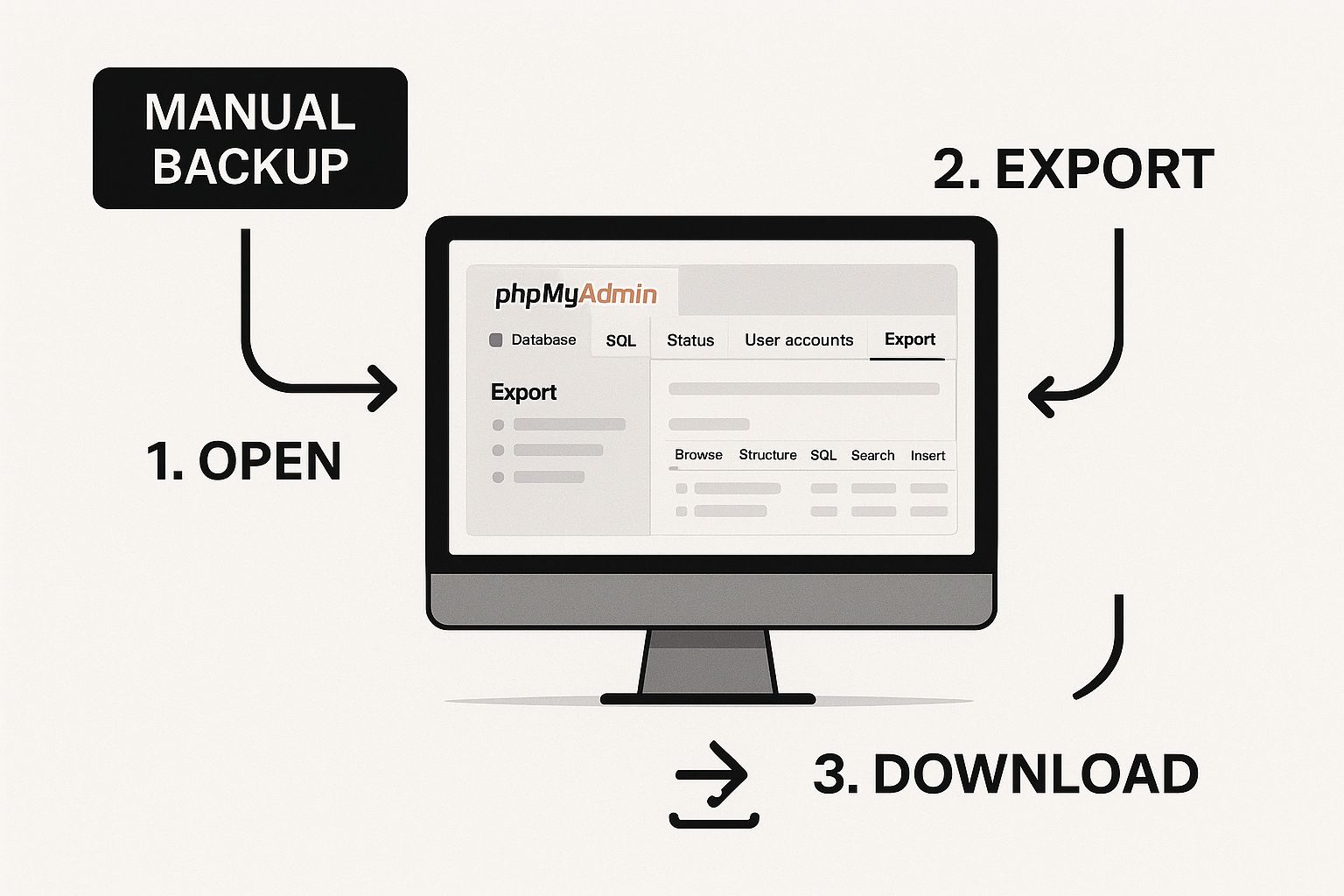
The visualization highlights that this process happens outside of the typical WordPress dashboard, directly within your hosting environment. This is why it’s so reliable when your main site is down.
Using phpMyAdmin for a Reliable Export
The most common and accessible tool for this job is phpMyAdmin. It’s a web-based database management tool provided by almost every hosting company. Even if your site is showing the dreaded "white screen of death," you can usually still access your hosting control panel and, from there, phpMyAdmin. This tool allows you to directly interact with your database tables and export them into a single .sql file.
The process involves selecting your database and using the "Export" function. Here’s a critical tip from experience: always choose the "Custom" export method. This gives you more control and, most importantly, allows you to select a compression option like gzipped. For larger databases, this is essential to prevent the export process from timing out, a common frustration that leads to incomplete and corrupted backup files. A compressed file is also much faster to download.
To help you decide which manual method fits your situation, here's a quick comparison of the common approaches.
| Method | Skill Level Required | Speed | Reliability | Best Use Case |
|---|---|---|---|---|
| phpMyAdmin | Beginner | Moderate | High | Best for most users; accessible via hosting cPanel even when the site is down. |
| WP-CLI | Intermediate | Fast | Very High | Ideal for developers comfortable with the command line; great for large databases and scripting. |
| Direct DB Access | Advanced | Very Fast | Very High | For server administrators with direct SQL access; powerful but requires significant technical skill. |
As you can see, phpMyAdmin strikes a great balance, making it a dependable choice for the majority of WordPress site owners.
The Most Common Manual Backup Mistakes
Getting a manual backup wrong can be worse than not having one at all, as it creates a false sense of security. I've seen these mistakes happen, and they're completely avoidable.
Here are the pitfalls to watch out for:
- Forgetting to compress: As mentioned, large, uncompressed
.sqlfiles can fail mid-download. This leaves you with an unusable file right when you need it most. Always use compression. - Excluding important plugin tables: When using the custom export, you might be tempted to uncheck tables you don't recognize. Unless you are 100% certain a table is from an old, deleted plugin, it’s safer to include everything. An e-commerce plugin's order table, if missed, could mean losing customer data.
- Not testing the backup: A backup file is just a file until you’ve successfully restored it. A common nightmare scenario is discovering your only backup is corrupted during an emergency. Always test your manual backups by restoring them on a local or staging environment to confirm they work.
Ultimately, manual backups are your most dependable option in a crisis. While plugins and automated systems offer convenience, mastering a manual export via phpMyAdmin ensures you can protect your data under any circumstances.
Choosing Backup Plugins That Won't Let You Down
Using a plugin is the go-to method for handling WordPress backups, but finding the right one can feel like a gamble. With countless options available, all claiming to be the best, it's easy to get lost in the marketing noise. The real measure of a plugin isn't just if it can create a backup, but if it can do so reliably without slowing down your site, and—most importantly—if that backup will actually restore when you're in a pinch.
Core Features That Actually Matter
When you're comparing plugins, it's easy to be swayed by a long list of features. But after managing dozens of client websites, I’ve learned that only a handful of features are truly essential for a dependable backup strategy.
Here are the non-negotiables:
- Scheduled, Automated Backups: The main advantage of a plugin is automation. A solid plugin must let you set a flexible schedule. For instance, you might want to back up your database daily (where all your content lives) and your files weekly.
- Off-site Storage Integration: Storing your backups on the same server as your website is like hiding your spare key under your own doormat. You need a plugin that connects to cloud services like Google Drive, Dropbox, or Amazon S3. This keeps your backups safe even if your entire server has a catastrophic failure.
- Performance Optimization: A poorly built plugin can bring your site to its knees. Look for options that create backups in smaller, manageable chunks. This approach avoids server timeouts and performance issues, which is especially critical on shared hosting or during high-traffic periods.
- Separate Database and File Backups: You don't always need a massive, full-site backup. The ability to back up just the database is incredibly useful for creating quick snapshots before a plugin update or when you only need to secure your latest content.
Vetting Your Plugin Choice
Once you've shortlisted a few plugins, don't just click "install" and walk away. The only way to truly know how to backup WordPress database files properly with a plugin is to test its performance in a real-world setting. A common mistake is to set a backup schedule and just assume it's working, only to discover months later that the backups have been failing silently. Always make a habit of checking the plugin's activity logs to confirm every backup completes successfully.
By 2025, automated plugins are widely seen as a standard practice for protecting WordPress sites. Top-tier tools such as UpdraftPlus allow site owners to schedule daily database and weekly file backups automatically, significantly cutting down on the risk of human error. For more on this, you can check out a comprehensive WordPress backup guide. If you want a side-by-side comparison of the leading options, our own guide on the best WordPress backup plugin can help. A good plugin isn't just another tool; it’s your primary defense against data loss.
Building Bulletproof Automated Backup Systems
Getting an automated backup system running is a great first step, but the work doesn't stop there. The real risk with automation isn't just that it might fail; it's that it could fail silently. A simple plugin misconfiguration or a server hiccup might stop your backups for weeks, and you wouldn't even know it until it's too late. To truly secure your website, you need a system that's not only automated but also transparent and tough.
Optimal Scheduling and Incremental Backups
Your backup schedule should be a direct reflection of how active your website is. A busy e-commerce store with orders coming in all the time has very different needs than a personal blog that gets updated once a week.
- High-Traffic Sites (e.g., E-commerce, Membership): On these sites, tables like
wp_posts,wp_users, and especially custom order tables are constantly changing. A daily database backup is the absolute minimum. For bustling online stores, an hourly backup might even be a good idea. This is where incremental backups are a game-changer. They only record the changes since the last backup, which significantly lowers the strain on your server and saves a ton of storage space. - Content-Heavy Sites (e.g., Blogs, News): If you're publishing new articles a few times a week, a daily database backup is still a solid practice. It guarantees you'll never lose more than a day's worth of new comments, user registrations, or small tweaks.
- Static Sites (e.g., Portfolios, Brochures): For websites where the content is mostly fixed, a weekly database backup is typically all you need.
No matter your schedule, always time your automated backups for when your site has the least traffic. This is usually in the very early morning hours, which helps minimize any impact on your site's performance for visitors.
Essential Monitoring and Alert Systems
An automated backup without an alert system is just a disaster waiting to happen. Silent failures are the number one enemy of any reliable data protection strategy. Your backup plugin or service must have a dependable notification system. Set it up to email you a confirmation for every successful backup and, even more critically, an immediate alert if a backup ever fails. Don't just let these emails pile up in a folder; get in the habit of actually scanning them.
For a truly solid system, you'll want to go a bit further. If you're looking for more hands-off and robust solutions, it's worth checking out guides on advanced strategies for WordPress automated backups that dive into more complex setups. A key practice is setting up smart backup rotation, where you keep a specific number of daily, weekly, and monthly backups. A good starting point for a rotation policy could be keeping the last 7 daily backups, 4 weekly backups, and 3 monthly backups. This strategy gives you multiple recovery points to choose from without letting storage costs get out of hand. This kind of proactive management transforms a simple automation tool into a dependable, bulletproof system.
Storage Solutions and Testing Your Recovery Process

That screenshot shows the homepage for Amazon S3, one of the most reliable off-site storage solutions out there. Services like these are the gold standard for securely storing backups because they create a vital safety net completely separate from your website's hosting environment.
A backup file is completely worthless until you’ve proven you can actually restore your site with it. It’s a hard lesson many people learn right in the middle of a crisis. Figuring out how to backup a WordPress database is only half the battle; where you keep that backup and how you test your recovery plan are just as critical. Relying only on your hosting provider's backups is a gamble—if their server fails, your website and your backups could vanish at the same time.
Smart Storage for Peace of Mind
You absolutely need a storage location that is independent of your website's server. This is called off-site storage, and it's a non-negotiable part of any serious backup strategy. The whole point is to build redundancy so that a single point of failure can't take down everything.
- Cloud Storage: Services like Amazon S3, Google Drive, or Dropbox are excellent choices. They are built for high reliability and are typically low-cost. The best backup plugins connect directly with these services, making it simple to set up automated off-site backups.
- Local Storage: Downloading a copy of your backup to your personal computer or a network drive at home adds another layer of security. This is particularly helpful for having a copy you can get to instantly, without waiting on an internet connection during an emergency.
I always recommend a hybrid approach to my clients: set up automated daily database backups that save to a cloud service and then, once a week, manually download a full backup to a local machine. This strategy protects you from nearly any disaster, whether it's a server crash or a compromised cloud account.
The Most Overlooked Step: Testing Your Restore Process
A backup file can give you a false sense of security until you confirm it actually works. You have to test your restore process on a regular basis. Restoring a database in theory is often a lot cleaner than doing it in reality. The best way to practice is on a staging site—a private clone of your live website. Many hosting companies offer one-click staging environments for this very purpose.
Your disaster recovery plan should be a simple, written-down document. It needs to explain exactly how to find your off-site backups and the specific steps required to restore them. If you want a detailed guide on this process, our article on how to restore a WordPress site from a backup can be a big help.
Make it a habit to practice this every quarter. Go through the entire motion of downloading your latest backup and restoring it on your staging site. This routine builds muscle memory, helping you execute the plan calmly and correctly when you're facing real website downtime. It’s the only way to be certain your backups will actually save you when you need them most.
Your Personal Backup Action Plan
Theory is great, but let's translate that into a practical roadmap. Building a solid backup strategy isn't a one-size-fits-all deal; it’s about creating a plan that matches your website’s unique rhythm. How much traffic you get, how often you post new content, and even your personal comfort with tech all shape a plan you’ll actually follow. This is your personal blueprint for peace of mind.
Implementation Checklist for Your Chosen Method
First, pick your primary backup tool—whether you're going with a plugin, a manual export from phpMyAdmin, or a service like WP Foundry. Your next steps will depend on that choice.
-
For Plugin Users:
- Install and Configure: Get your chosen plugin set up and, right away, connect it to an off-site storage solution. Think Google Drive or Amazon S3. Don't put this off.
- Set a Schedule: Decide on your backup frequency. A great starting point is daily database backups and weekly file backups.
- Enable Notifications: This part is crucial. Set up email alerts for both successful and failed backups so you always know what's happening.
-
For Manual Backups:
- Bookmark Access: Save the direct link to your hosting control panel's phpMyAdmin. Making it easy to get to removes a little bit of friction.
- Set a Calendar Reminder: Since this process isn't automated, pop a recurring weekly or bi-weekly reminder in your calendar to perform the backup. Don't rely on memory alone—I've learned that one the hard way.
Monitoring and Maintenance
A "set it and forget it" approach to backups is a recipe for disaster. Your system needs regular check-ups to make sure it's actually working. I recommend taking ten minutes once a month to manually check on your recent backups. If you use a plugin, that means looking at the activity log. For manual backups, it means making sure your downloaded files aren't corrupted and can be opened.
As your site grows, your backup strategy needs to grow with it. If you just launched an e-commerce store or ramped up to daily blog posts, your old weekly backup schedule is probably not enough. Re-evaluate your plan every six months or after any significant change to your site's functionality.
This proactive approach is the heart of effective data protection. For a more detailed look at putting together a complete system, you might find our guide on creating a complete WordPress site backup helpful.
For anyone juggling multiple sites, a centralized tool can be a game-changer. WP Foundry brings this whole process together, letting you manage updates, security, and, of course, database backups for all your WordPress sites from a single desktop app. Learn how WP Foundry can give you back hours of your time.

Comments
6 responses to “How to Backup WordPress Database: A Real-World Guide”
[…] FTP client) and a copy of your database. For a detailed walkthrough, you can check out our guide on how to back up a WordPress database. If you're running a larger operation, exploring comprehensive backup and disaster recovery […]
[…] Secure Your Backup Files: Your backups contain a complete copy of your site, including sensitive user data. Ensure your offsite storage is secure and consider using backup plugins that offer encryption for an added layer of protection. For more in-depth guidance, you can explore tutorials on how to properly back up your WordPress database. […]
[…] WordPress administrators looking for a step-by-step guide, you can learn more about how to back up your WordPress database to protect your site’s most critical […]
[…] please make sure you have a complete, verified backup. If you need a refresher, our guide on how to backup your WordPress database walks you through the entire […]
[…] A word of caution before you dive in: working inside phpMyAdmin is riskier than using a dedicated plugin. There's no "undo" button or safety net. One wrong click could cause serious problems for your site. That's why having a fresh, verified backup is absolutely essential. If you need a refresher, check out our complete guide on how to back up your WordPress database. […]
[…] standard tool found in most cPanels. For a complete walkthrough on this part, our detailed guide on how to backup a WordPress database covers every […]